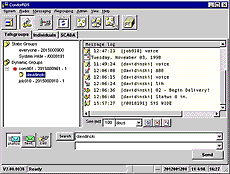
Before you decide to purchase the software, it is strongly recommended to download this trial version in order to test it with your equipment.
Download a fully functional trial version of CondorRDS 2.1 (it now supports both English and Spanish languages):
Read about MPT1327 concepts, terminology and how to use CondorRDS.
These help files are included with the trial software. If you want just to take a look at documentation and features of the software without downloading CondorRDS, just download the following files.
Download Help files in standard Windows 95, 98, NT or XP format:
![]() Help File size: 124550 bytes (121 KB)
Help File size: 124550 bytes (121 KB)
![]() Help Topics size: 1598 bytes (1.56 KB)
Help Topics size: 1598 bytes (1.56 KB)
We've translated CondorRDS User's Manual into Spanish. Although we're still making corrections and other updates, you're encouraged to check it out and, if you find any mistakes or have a suggestion, tell us.
The Spanish help files are included with the trial software. If you want just to take a look at documentation and features of the software without downloading CondorRDS, just download the following files.
![]() Help File in Spanish size: 129347 bytes (126 KB)
Help File in Spanish size: 129347 bytes (126 KB)
![]() Help Topics in Spanish size: 728 bytes
Help Topics in Spanish size: 728 bytes
After downloading crds2try.exe, please run it.
This installation utility will attempt to upgrade some important system files. If you didn't upgrade your Windows system recently, it will update some OLE Automation system files and will ask you to reboot the system. After rebooting just run crds2try.exe again. Now it will continue with ordinary installation steps.
During the copying of the program files there could be warning messages that some files can't be overwritten due to a sharing violation - this means those files are already present and used by the system, just click Ignore.
The installation program runs a subprogram that installs Monotype.comŪ typeface on your computer. This subprogram might prompt you to reboot computer, please ignore this prompt and select not to reboot, because you must wait until main installation procedure is over.
When the installation process is over, you can go to Start | Programs | CondorRDS and run CondorRDS. When you run the program you will have to login. Initial user name is "admin" with blank password (no password).
When you first run the software from Start menu, go to Settings and set up your serial port (recommended baudrate is 9600) and specify locations of the database files. The database files are installed in:
\Program Files\Common Files\condor-rds-data
In case of multi-user system, you can copy database files to a network shared folder. Then instead of local database files you can select these network-located database files in the settings. Make sure that no modem or any other communication device is configured to use the same serial port. After you're done with Settings, you need to logon. You can't perform dispatch ops without logging on.
Before any dispatch operations you must set up subcriber numbering scheme so that CondorRDS is able to convert MPT1327 Idents into proper numbers (either MPT1343 or ANN numbers) and vice versa. First, you need to go to Select Subscriber Numbering in Admin menu. Select either MPT1343 or ANN. Then you will need to logout and logon for changes to take effect. And finally, in Admin menu you'll have to go to either MPT1343 Subscriber Numbering or ANN Subscriber Numbering and configure subscriber numbering scheme as required.